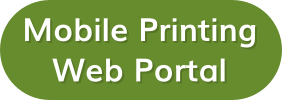Mobile Printing
Print from your own devices, including laptops, tablets, smartphones, or your home PC. Submit print jobs from home, in the Library, or on the go.
Method 1: Send As An Attachment
- Login to your e-mail account and compose/forward an e-mail with the document to be printed as an attachment.
- Choose how you want your print job printed and send the e-mail to the appropriate address listed below:
- Black and White ($0.10/page): wgpl-bw@ewprints.com
- Black and White, 2-sided ($0.10/page): wgpl-bw-duplex-long@ewprints.com
- Color ($0.50/page): wgpl-color@ewprints.com
- Color, 2-sided ($0.50/page): wgpl-color-duplex-long@ewprints.com
- Come to the Reference Desk on the lower level of the Library during the Library’s open hours.
- Tell the staff member that you have a mobile print job and your e-mail address.
- Pay for your prints.
Method 2: Upload to Web Portal
- Click the Mobile Printing Web Portal button above or go to https://print.princh.com/?pid=108269.
- Click on “Click here to select and upload a file”.
- Browse your computer to find and select the file you want to print.
- You can change between black-and-white and color printing or select the number of copies you want to print from the main screen.
- If you want to print double-sided or print only certain pages of your document, click the gear icon in the Settings column and make the appropriate changes.
- From the settings screen, you can also preview your document or remove it from the list.
- Repeat the steps above if you wish to send more than one document to be printed.
- Check the box next to “Accept Terms and Conditions”, then click the Continue button to submit your print jobs.
- Enter your e-mail address when prompted.
- Come to the Reference Desk on the lower level of the Library during the Library’s open hours.
- Tell the staff member that you have a mobile print job and your e-mail address.
- Pay for your prints.